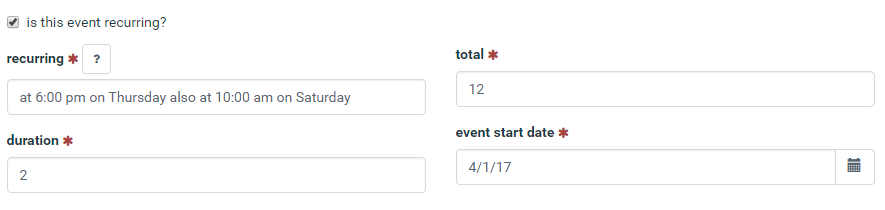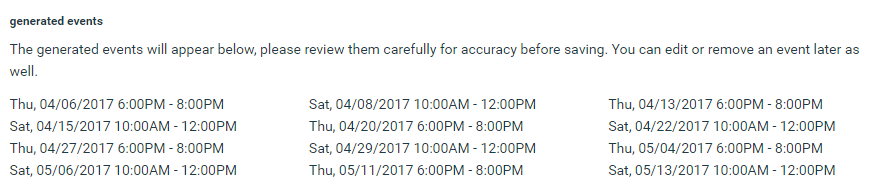We are excited to announce a brand new way of adding a recurring event such as a weekly practice or twice a week training.
Login to your team site and then follow these steps:
- Click “Calendar” to go to team calendar.
- Click the Pencil Icon to turn on editing.
- Click the Plus Icon to add event.
- Check the “Is this event recurring?” box.
- Enter recurring (see guide below).
- Enter total (number of events), duration (length in hours of events) and event start date (date of first recurring event). All of these fields are required.
How to Enter a Recurring Event
Our SmartScheduler allows you to enter your recurring dates these three ways:
- at [time] on [Day]
example – at 6:00 pm on Thursday - at [time] on [Day1], [Day2], [Day3]
example – at 6:00 pm on Tuesday, Thursday - at [time] on [Day] also at [time] on [Day]
example – at 6:00 pm on Thursday also at 10:00 am on Saturday
If you have the format correct, you will see the dates in your recurrence listed as follows:
Tip:
Just copy and paste the format you want to use to easily use the correct format.
Need Help?
Any questions or issues, click this link for our Support Contact Form.